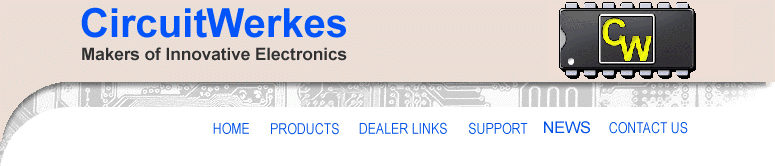
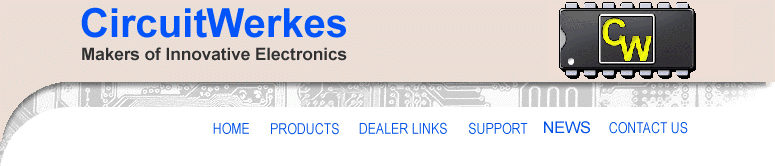 |
|
The CircuitWerkes Sicon-8 USB Update Page
USB Updates:
This page has information about updating your USB fimrware and also your USB drivers. USB driver links and troubleshooting advice are located near the bottom of this page.
Before upgrading your USB port's firmware, install the latest FTDI drivers from the links near the bottom of the page. Most often, a failed driver installation is the problem, not the USB firmware. Also, the USB firmware issue only affects some units made before September of 2011. If your Sicon-8 is newer, your unit is not affected.
Step-by-step firmware upgrade process:
A minor problem has been reported with the USB connection on a few of the Sicon-8 units. The USB driver software may not properly connect to the Sicon-8. This is because of a firmware switch that was set wrong at the factory. This affects some units shipped between 2-2011 and 8-2011. The problem is very easily fixed by re-flashing the USB eeprom in the field using a free utility.
If your Sicon-8 USB port connects to the Sicontroller software, you do not need to update your Sicon-8's USB port.
Before proceeding, unplug your Sicon-8's USB connection from your PC.
First, download and unzip the configuration file (FT232RL USB Module Config for Sicon.zip) . Be sure to save the unzipped file to a location where you can find it later.
Next, download the programming software from http://www.ftdichip.com/Support/Utilities/FT_Prog_v2.2.zip Unzip and install or run the utility.
Connect your Sicon-8's USB port to the PC. Wait a few seconds after for the PC to recognize the hardware.
Run the FTprog Utility.
Use the FTprog "scan & parse" function (F5) to find the Sicon-8's USB port hardware.
When FTprog finds the port, right click on the found port and select "Apply template" and then choose "from file". This will let you browse for the xml file that you previously saved from our Website.
After you have found and loaded the "FT232RL USB Module Config for Sicon.xml" file, use FTprog to reprogram the chip (Ctrl-P). Be sure to ckick on the box at the left of the programming window to select a device to program.
Programming takes only a few seconds. Once done, disconnect the Sicon-8 again and close FTprog.
Reconnect the Sicon-8 and the driver should find the unit allowing you to connect the software to the Sicon-8 via the virtual USB com port.
Driver Downloads & Troubleshooting Advice:
If you cannot communicate via the USB cable and your Sicon-8 appears in device manager under "other devices" and it has a yellow question mark, then the drivers probably did not install properly during the Sicontroller software installation. To correct this situation and allow your Sicon-8 to communicate with the Sicontroller software via the USB port, download and install the VCP drivers from FTDIchip.com (links below). Once installed, plug in your USB cable and the Sicon-8 should acquire a com port address from your Windows PC.
The Sicontroller software only scans the first 16 com port addresses. If the VCP driver installed properly, but Sicontroller doesn't list it as one of the available com ports, it may be beyond the scan range of the Sicontroller software. If your com port is installed as 17 or higher, the Sicontroller software won't see it.
Check your device manager to see which port was applied to the Sicon-8. Right click on the port and select "properties". You can then change the port using the "advanced" button. Choose something like com 11 and you should be good to go. The port should now show up in the Sicontroller software when you use the "Filter" button (in the configuration menu).
If you get a "Serial Connection doesn't support such action or part of it. Please connect via serial link for full control" & "Verify that RS232 Mode jumper is set to normal." message, then your Sicontroller software is not communicating to the Sicon-8. First, there are no jumpers for USB. Jumpers are only for the direct serial ports, but the software doesn't know one serial port from another since the USB driver appears just like any other serial port from Windows' perspective.
Try the "Filter" button in the com port selector to see which com ports are available. In other words, make sure that you're trying to connect on the newly added USB port.
Once the drivers are installed, or if they installed correctly from the CD, the port number usually stays the same, but if the USB cable is unplugged then plugged back in later, especially, if you unplgged the cable without "ejecting" it first in the system tray, Windows will assume the old port is still in use and assign the USB adaptor to a new port address. In that case, you will get a Windows message that the "port is unavailable" if you try to use the old port number. You have to use the filter button to find the port again, if that happens.
If you have further questions, contact us.
VCP Drivers:
Download the newest drivers from the chip maker FTDI at http://www.ftdichip.com/Drivers/VCP.htm
The latest Windows installable drivers are found in the "Comments" section of the grid on that page. The zip files are not installable.
Direct Driver Download Link
 |
HOME | PRODUCTS | DEALER LINKS | SUPPORT | NEWS | CONTACT |